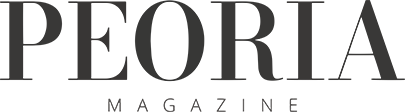Paulette Sibrel, Illinois Central College

On XP computer systems, there are potentially two ways to share files. The default method is known as Simple File Sharing (SFS). SFS is the only way to share files on XP Home systems. On XP PRO systems, SFS can be turned off in order to use the more complex Classical File Sharing (CFS) approach.
The “simple” in SFS is accurate: it truly does make sharing easy. Most settings within SFS work like a light switch—the settings are either on or off. The trade-off for this simplicity is that different network users cannot be given different types of access. All users accessing folders and files across the network will be able to either Read or Change the shared folders and their contents.
So, for example, if John and Jane want to be able to access and make changes to the family budget from any computer; allow their older daughter, Maria, to read, but not change, the budget; and hide the family budget from their younger son, Sam, SFS will not provide enough options. John and Jane will have to use CFS because they want three types of access on one folder—the ability to make changes; the ability to see, but not change, the information; and no ability to access the folder at all. CFS is the only way one can share a folder and provide different access abilities for different users. This flexibility comes with a price, however, as CFS is more complicated, both from the aspect of system configuration and setting access permissions. SFS affects how some folders are viewed, both locally and across the network. Because our interest is in network shares, we will examine only this aspect of SFS.
In order to share folders across the network:
• Create a folder anywhere but the C:\Documents and Settings folder; SFS will not allow subfolders of
this directory to be shared.
• Next, right-click on the folder, choose Sharing and Security and click OK when warned about the
dangers of sharing.
• On the Property sheet that opens, check the Share This Folder On The Network option and enter a
sharename in the textbox. The sharename describes how the folder will appear across the network. It
should be 12 characters or less unless only Windows XP and Vista systems exist on your network.
Now that your folder is shared, you must also indicate whether you want network users to be able to change this folder and its contents. On the same Property sheet, uncheck the Allow Network Users to Change My Files box to only allow users to read—that is, view, copy or print—the contents of the folder. Make sure this option is checked if you want to allow network users to read and change the subfolders and files. Click OK.
A word of caution: if a user from across the network has Change access and they delete a shared file or folder, it will not be placed in the Recycle Bin; such items are permanently deleted. TPW